Select your language
How To Use License in Designer ?
Front Page
Upon initial access, a login form will be presented. After completing the requisite fields, please select the "OK" button. Two optional selections are provided:
Save Username: This feature preserves your username, thereby obviating the necessity for re-entry during subsequent login attempts.
Save Password: This feature preserves your password, thereby obviating the necessity for re-entry during subsequent login attempts.
Should a user forget their password, they can utilize the "Forgot/Change Password" button. This action will direct them to their Arkitech Account page, where they can update or change their password by clicking the "Update" button.
Upon successful login, the program displays an information page detailing your licenses and their associated subscriptions.
Users have two options:
- To save the license to the current computer and avoid re-selection upon entry, users can select "Save License ID."
- To lock the selected license to the computer, preventing access by other users even when the software is closed, users can select "Keep License."
Utilizing the Keep License Option restricts access by other users.
Click the "OK" button to launch the program.
Closing
To modify the license options upon program termination, select "Exit Program With License Options" from the main menu.
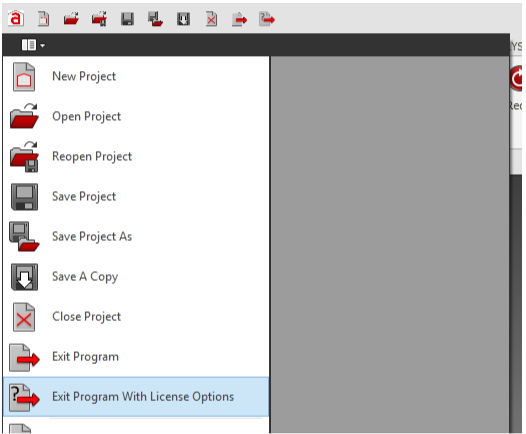
Upon selection of the desired options, the program will terminate.
- Save Username: Retains the username.
- Save Password: Stores the password.
- Save License ID: Preserves the specific selected license. (Applicable if multiple licenses exist)
- Keep License: Secures the license to the user's computer, preventing access by other users even when the software is inactiv
Should the program terminate unexpectedly due to technical difficulties, users may need to consult the Customer Portal to verify their status. If the license remains assigned to the last user, the Customer Portal administrator may be required to drop the license from the user experiencing the issue.


